1. Below are three essential backups to take in dspace.
1.dspace.backup (Database backup)
2.assetstore (All uploaded files for e.g, pdf, image,etc..)
3 . log (Configuration files)
Step - 1
2. Take a backup of Dspace database.
Assume that the old version of Dspace is running. Take a PostgreSQL database backup.
Open a Terminal and apply following commands,
sudo su - postgrespg_dump dspace > dspace.backupThe above command take a backup of Dspace database and store in /var/lib/postgresql/
Copy the database backup file to a safe place.
Step - 2
3. Take a backup assetstore and log folders.
Here we are going to backup essential things. All uploaded files stored in assetstore folder.
Save the assetstore and log files to External hard disc. (below red color command your external hard disc storage location)
cd /media/your pc name/External hard disc namesudo zip -r assetstore.zip /dspace/assetstoresudo zip -r log.zip /dspace/logStep - 3
4. Restoration of backup to the latest version of Dspace
- Install latest Dspace.
- Copy the assetstore, log folders, and database.backup to home folder of the system.
- Extract (unzip) the assetstore and log folders.
- Follow the below steps to restore old Dspace backup.
Stop Tomcat server
sudo service tomcat stopRemove the new dspace assetstore and log folders.
sudo rm -rf /dspace/assetstoresudo rm -rf /dspace/log/Move the old dspace assetstore and log folders.
Move your old assetstore and log folders to /dspace folder. (Copy & paste the assetstore and log folder in Home folder)
sudo mv /home/assetstore /dspacesudo mv /home/log /dspaceRestoration of database
sudo systemctl stop postgresqlsudo systemctl start postgresqlDrop the database and create a new one.
Apply following commands one by one,
sudo -u postgres psqlDROP DATABASE dspace;CREATE DATABASE dspace;\quitRestore the data base backup
Make sure that the dspace.backup file in home folder.
Apply the following command one by one to restore the database backup.
sudo su postgrespsql -f dspace.backup dspaceexitInstall pgcrypto postgres extension
Execute the following commands one by one,
sudo su postgrespsql --username=postgres dspace -c "CREATE EXTENSION pgcrypto;"exitApply following commands
(Dspace database version check)
sudo /dspace/bin/dspace database info(Upgrade old database to new database migration)
sudo /dspace/bin/dspace database migrate(Index Created)
sudo /dspace/bin/dspace index-discovery -b(All types of files configuration process, for E.g pdf, image, video, audio and etc.. this command long process)
sudo /dspace/bin/dspace filter-media(Index configuration)
sudo /dspace/bin/dspace index-discovery(Index update)
sudo /dspace/bin/dspace index-discovery -oRestart Tomcat
sudo service tomcat startOpen DSpace in a browser
http://127.0.1.1:8080/jspui
http://127.0.1.1:8080/xmlui
Information courtesy
http://dspacegeek.blogspot.com/2016/06/restore-old-versions-of-dspace-to.html



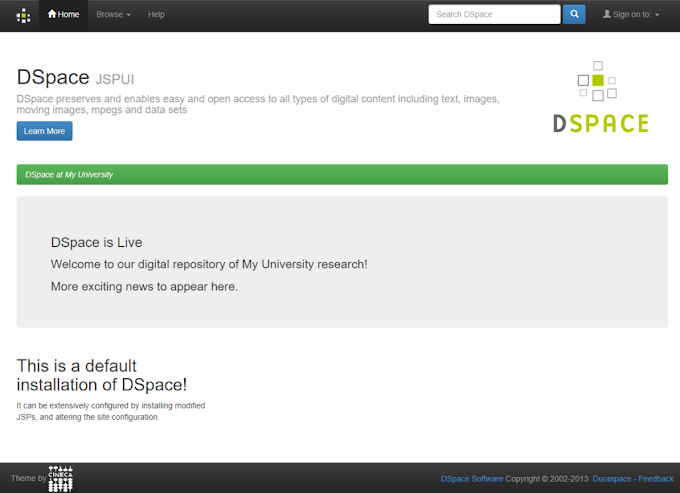
8 Comments
Dry Erase Wallpaper
ReplyDeleteIBPS PO Prelims Admit Card 2023
ReplyDeleteThat is awesome post. Helpful for new people. thank you
ReplyDeleteThank You.
DeleteWe are at Softwareandappdeveloper Acquire the latest technology news, gadgets news, and gaming news on GadzetDekho. Search latest mobile phones, laptops, wearables, smart TVs price, reviews
ReplyDeletedoes this works for dspace 7.x?
ReplyDeleteThat is dark web links
ReplyDeleteawesome post.
hey, after using the guide, i am getting an error while downloading the items
ReplyDelete