Download In Out management: https://github.com/omkar2403/inout/releases
Old Inout Management Step-by-step Installation Notes Click here
Latest In-Out management Installation Process.
INSTALLATION OF PHP 7.4
Open terminal and execute commands.
sudo apt-get update
sudo apt -y install software-properties-common
sudo add-apt-repository ppa:ondrej/php
sudo apt-get updatesudo apt -y install php7.4php -v
sudo apt -y install software-properties-common
sudo add-apt-repository ppa:ondrej/php
sudo apt-get update
Setup the OPAC folder:
First, download the package of the software which contains two main files and copy it into the Home directory.
Now we have to copy the inout directory into OPAC htdocs directory.
Open the terminal in the Home directory and apply the following commands.
sudo su
sudo mv /home/inout /usr/share/koha/opac/htdocs
cd /usr/share/koha/opac/htdocs
sudo chmod 777 -R inout
Setup the database:
Open the terminal and apply the following commands.
sudo su
mysql -uroot -p
[Enter MySQL Root password]
create database lib;
grant all privileges on lib.* to 'root'@'localhost'identified by'mysqlroot';
flush privileges;
Quit;
Where ‘root’ is the username and ‘mysqlroot’ is the password.
Inout sample datas restore
Copy the inout.sql sample database file.
File location inout/ DB/ inout.sql (copy this file) and Paste to koha home directory.
Now restore the sample database which is present in the ‘inout’ directory by applying
the following command in the terminal (Open Terminal in ‘inout’ directory).
sudo su
mysql -uroot -p lib < inout.sql
[Enter MySQL Root password]
Replace your MySqL password and koha database name in the file dbconn.php located in ‘inout/functions/dbconn.php’ directory at the line number 3 & 5. ( If you have changed the names of any other files apart from these two files please change them as shown in the image below)
Restart Apache
sudo systemctl reload apache2 && sudo systemctl restart apache2The system is ready now.
You can access it at address given below:
How to use it?
Logins:
There are 3 users for In Out System.
Logins:
There are 3 users for In Out System.
1. Operator (Controls Display Screen / main screen)
username : user
password : 123456
username : user
password : 123456
2. Admin of library (Controls Single library / location admin panel and reports)
username : admin
password : library
username : admin
password : library
3. Master ( Controls all the library / location admin panel and reports)
username : master
password : superuser
username : master
password : superuser
In out Management Problem Solving, Blank Screen After Installation and Logout After 20 Minute Issue.





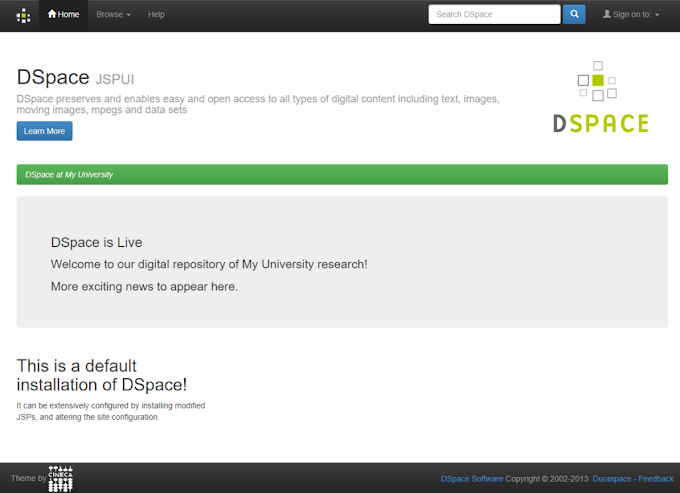
13 Comments
After successflly installation of inout management system with koha i m not able to open the login page it display some syntax errors. every ten second page is refreshing and it display some script language in login page
ReplyDeletesame problem
Deletewhen trying to login, it shows script of the page "login_verify.php".
DeleteNice video you can also visit here
ReplyDeletenot work
ReplyDeleteAfter successflly installation of inout management system with koha i m not able to open the login page
ReplyDeletewhat kind of error is it showing
Deletewhen trying to login, it shows script of the page "login_verify.php"
ReplyDelete$ltime){ $_SESSION['t'] = "Morning"; }elseif($stime > $ltime){ $_SESSION['t'] = "Noon"; }else{ $_SESSION['t'] = "Evening"; } $name = sanitize($conn, $name); $pass = sanitize($conn, $pass); $pass = sha1($pass); // get from db $query = "SELECT * from users where username = '".$name."' and pass = '".$pass."'"; $result = mysqli_query($conn, $query); if(!$result){ echo "Empty data " . mysqli_error($conn); exit; } $user = mysqli_fetch_assoc($result); if($name == $user['username'] && $pass == $user['pass'] ){ if($user['active']==1){ //initialise the basic data from setup $query = "SELECT * from setup"; $setupArray = mysqli_query($conn, $query); while($row = mysqli_fetch_array($setupArray)){ $setup[$row[0]] = $row[1]; } $role = mysqli_fetch_assoc(getDataById($conn, "roles", $user['role'])); $_SESSION['user_id'] = $user['id']; $_SESSION['user_role'] = $role['rname']; $_SESSION['user_name'] = $user['fname']; $_SESSION['user_access'] = explode(';', $role['acc_code']); if($loc != "Master"){ if($role['rname'] == "Admin"){ $_SESSION["id"] = $role['rname']; $_SESSION["loc"] = sanitize($conn, $loc); $_SESSION["locname"] = $loc; $_SESSION["lib"] = $setup['cname']; header("Location: index.php?msg=".$_SESSION['t']); }elseif ($role['rname'] == "User") { $_SESSION["id"] = $role['rname']; $_SESSION["loc"] = sanitize($conn, $loc); $_SESSION["locname"] = $loc; $_SESSION["lib"] = $setup['cname']; $_SESSION["libtime"] = $setup['libtime']; $_SESSION["noname"] = $setup['noname']; $_SESSION["banner"] = $setup['banner']; $_SESSION["activedash"] = $setup['activedash']; header("Location: dash.php"); }else{ header('location:login.php?msg=1'); } }elseif($loc == "Master"){ if ($role['rname'] == "Master") { $_SESSION["id"] = $role['rname']; $_SESSION["loc"] = "Master"; $_SESSION["lib"] = "Master"; header("Location: index.php?msg=".$_SESSION['t']); }else{ header('location:login.php?msg=1'); } } }else{ header('location:login.php?msg=3'); } } else { header('location:login.php?msg=1'); } if(isset($conn)) {mysqli_close($conn);} ?>
I have the same issue.
DeleteI have solved the problem. It was nothing, but, PHP installation error.
Deleteevery dark web links ten second page is refreshing and it display some script language in login page
ReplyDeleteThis website is genuine . But,to become a tutor you have to pass the Post Construction
ReplyDeletesubject test which is very difficult.If you clear it
Changed the user password, it is not working now
ReplyDelete