1. Installation of postfix mail server
Open a terminal and apply the following commands one by one,
sudo apt-get updatesudo apt-get install postfixPostfix Configuration ( OK )
No Configuration ( Select and OK)2. Copy the configuration file.
sudo cp /usr/share/postfix/main.cf.debian /etc/postfix/main.cf3. Install following packages too
sudo apt-get install libsasl2-2sudo apt-get install libsasl2-modulessudo apt-get install ca-certificates
4. Open the following file and add few lines.
sudo leafpad /etc/postfix/main.cfAdd the following lines at the bottom of the file.
relayhost = [smtp.gmail.com]:587 smtp_sasl_auth_enable = yes smtp_sasl_password_maps = hash:/etc/postfix/sasl_passwd smtp_sasl_security_options = noanonymous smtp_tls_CAfile = /etc/postfix/cacert.pem smtp_use_tls = yes |
5.Open the following file.
sudo leafpad /etc/postfix/sasl_passwdAdd the following line in the opened file.
[smtp.gmail.com]:587 urgmailid@gmail.com:yourpasswordAdd your Gmail username and password.
6. Change the permission of the following file.
sudo chmod 400 /etc/postfix/sasl_passwd
sudo postmap /etc/postfix/sasl_passwd
sudo postalias hash:/etc/aliases
7.Create the /etc/postfix/cacert.pem. ( Ubuntu 18.04 LTS Users)
sudo cat /etc/ssl/certs/thawte_Primary_Root_CA.pem >> /etc/postfix/cacert.pem
For Ubuntu 20.04 LTS Users
sudo cat /etc/ssl/certs/Actalis_Authentication_Root_CA.pem >> /etc/postfix/cacert.pem
8. Restart Postfix.
sudo /etc/init.d/postfix restart
9. Enable email service in Koha
sudo koha-email-enable library



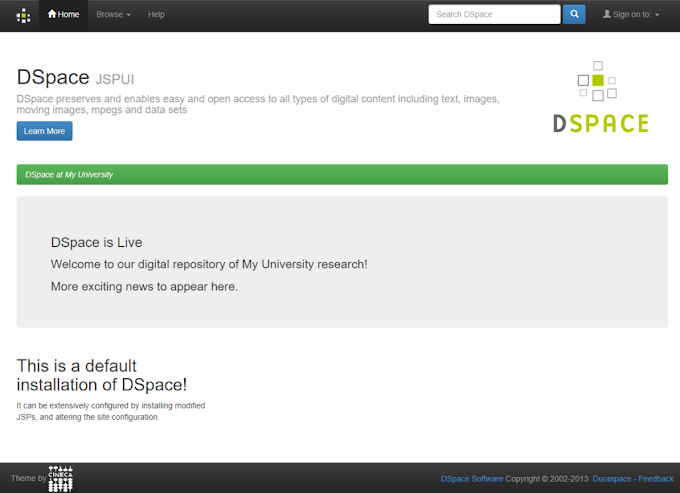
5 Comments
Smtp email server
ReplyDeleteThe Simple Mail Transfer Protocol (SMTP) server is a communication protocol or teh technology behind email communication. for more information about smtp email server visit here.
thank you for sharing this wonderfull article we also provide (SEO, Digital Marketing, business, Affiliate Marketing, Earn Money Online, Instagram marketing, blogging or blogger Couses for free) and much more like news andall other tech things, i wish that you will wonder here.
ReplyDeletescenimAic_neDes Moines Jennifer Williams download
ReplyDeletedandbosshighspec
This comment has been removed by the author.
ReplyDeleteSimple Mail Transfer Protocol (SMTP) is the standard system for sending and routing emails across networks. With free games on nintendo switch , learners can explore interactive tools that simplify understanding how email communication works.
ReplyDelete