1.Identify IP and Netmask of the PC (Note down the IP address and Netmask.)
Open a Terminal and apply following command. (Ctrl + Alt = C)
sudo su
ifconfig
Apply following command in a Terminal,
ip route sho
4. Setting up the static IP
Apply following command to open network interfaces and add network details.
leafpad /etc/network/interfaces
Add following lines with the network credentials. Following lines contains example network details. Add your own network details.
auto eth0
iface eth0 inet static
address 192.168.5.156
gateway 192.168.5.1
netmask 255.255.255.0
dns-nameservers 8.8.8.8
Save and close the file.
5. Restart network
systemctl restart network-manager.service
systemctl restart networking.service
systemctl restart resolvconf.service
6. Open Koha from other systems
Open a web browser from any PC available in your network. Put IP address assigned and port number.
e.g. Koha Staff Client: http://192.168.5.156:8080
Koha OPAC: http://192.168.5.156
Information courtesy: http://kohageek.blogspot.com/search/label/Networking





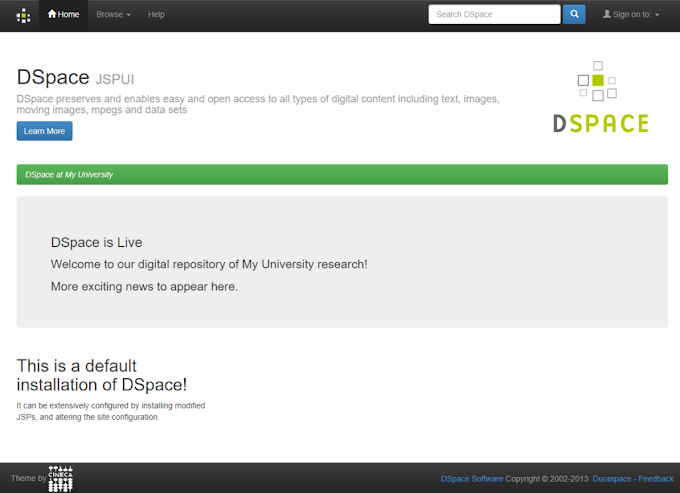
6 Comments
Please guide me to koha doname and koha hosting configuration
ReplyDeleteThis comment has been removed by the author.
ReplyDeletei need domain name give to koha opac.so how can configure? please help me
ReplyDeleteThis comment has been removed by the author
ReplyDeleteleafpad: Cannot open display:
ReplyDeletehow can i solve this
This guide on configuring Koha for network availability is incredibly helpful for library management! If you're looking to enhance your technical skills, check out hostingmella for valuable resources and tools.
ReplyDelete