Koha ›Administration › System Preferences ›Staff Client /StaffLoginInstructions
Copy and Past Following lines (StaffLoginInstructions HTML)
<img src="https://blog.flamingtext.com/blog/2019/03/22/flamingtext_com_1553238916_676588398.gif" border="0" >
<hr></hr>
<img src="https://blog.flamingtext.com/blog/2019/05/28/flamingtext_com_1559016309_767465469.gif" border="0">
Logo Change
Put the image in /usr/share/koha/intranet/htdocs/intranet-tmpc/prog/img, apply following command in a terminal.
sudo su
sudo mv /home/koha/koha-logo.gif/ usr/share/koha/intranet/htdocs/intranet-tmpc/prog/img
Open a Applications > Accessories > Terminal
Apply the following commandsudo su
sudo mv /home/koha/koha-logo.gif/ usr/share/koha/intranet/htdocs/intranet-tmpc/prog/img



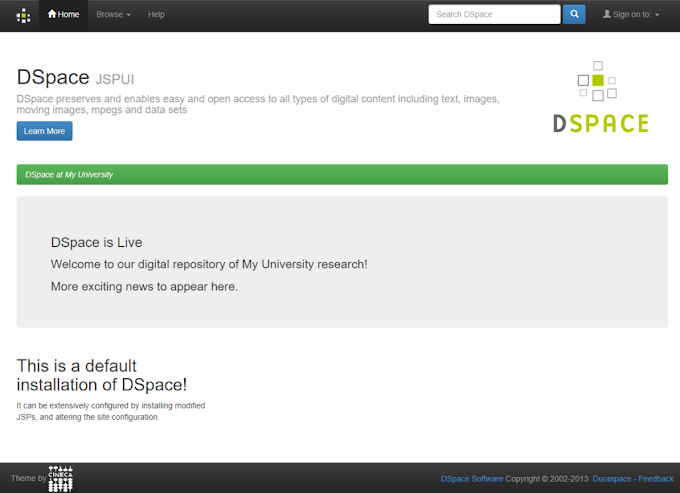
8 Comments
Nice video you can also visit here
ReplyDeleteam having trouble pooling the image from the img folder and i think its a syntax issue. the library is running on local server and the image is in usr/share/koha/intranet/htdocs/intranet-tpml/prog/img/kas.png. how do i reference it
ReplyDeletethank you for sharing this wonderfull article, here on my website we teach seo, digital marketing, affiliate marketing, earning money online, blogging etc.... if you will visit we provide a free cources of all this things.
ReplyDeleteNinlage-pu Bryan Henry Download
ReplyDeleteproganoris
Looking great work dear. I'm happy to read your blog, really appreciated this quality work. Thanks for sharing.
ReplyDeleteThank you for the informative video. We are an experienced Landing Page Design Agency that provides custom design solutions based on the needs of the user.
ReplyDeleteNice Video! Logo Design company in Tirupati
ReplyDeleteGreat guide on customizing the Koha login page! The step-by-step instructions for adding a logo and styling the page are very helpful. For libraries in Hyderabad looking to enhance their Koha interface, Logo Designers in Hyderabad can assist in creating a unique and professional look that aligns with your institution's branding.
ReplyDelete