GLabels is a free software tool to generate labels/barcodes for various purposes (e.g. Book Barcode, Students/Staffs ID card barcode labels and etc.. )
Install glabels
1. Open the Terminal (Shortcut: Ctrl + Alt + T)
2. Type the following command: sudo apt-get update
3. Press Enter or Return and type in your password
4. Type the following command: sudo apt-get install glabels
5. Type Y and press Enter or Return
Open Terminal on your Koha System and applying following command.
sudo apt-get install glabels
You can find Glabels in Application > Office > Glabels
Prepare Labels for Barcode/Label creation
Download the Book Barcode template files from here,
1.1 Create an book Barcode.
Prepare a list for barcode/label creation
Prepare a Report in Koha to get the list of the barcode (College Name, Call number and Accession number)
Go to : Reports > Create from SQL
Copy and Paste the following SQL
1.2 Create an Students/Staffs ID Barcode.
Prepare a Report in Koha to get the list of the barcode (ID Number, Name, Department and designation)
Go to : Reports > Create from SQL
Copy and Paste the following SQL
How to Uninstall gLabels:
1. Open the Terminal (Shortcut: Ctrl + Alt + T)2. Type the following command: sudo apt-get remove glabel
sudo apt-get remove glabels



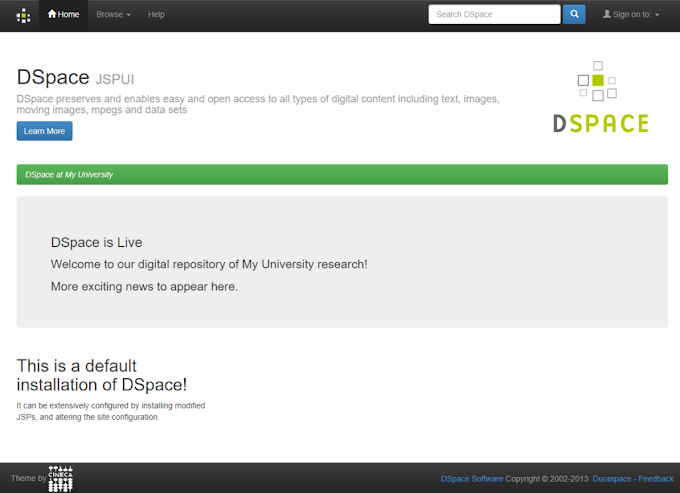
6 Comments
Sweet web site , super layout, real clean and utilize pleasant. fake id
ReplyDeleteAmazing post! .I appreciate your hard work. Thank you for sharing. I have also shared some useful information about
ReplyDeleteKoreScale Gen2 Reviews on Ossaward.org
Great Post Best Article Education
ReplyDeleteBest Article Best Foundation Education
ReplyDeleteAccession Number not came in label sir
ReplyDeleteDownload this barcode file : https://drive.google.com/file/d/1la8gnoNJshSqxLboYEviZMGPyR0NURP_/view
Delete